Tests And Quizzes In eSoft Skills LMS
eLearning is all about two core activities: giving learners access to training content and testing their familiarity with it. The rest (managing course content, handling user accounts, reading reports) is mostly dressing (and administrative minutiae) on top of these two things.
eSoft Skills LMS has been designed to minimize the non-essential parts and make the core functionality –training content delivery and testing– as intuitive and powerful as possible.
In this post, we’ll have a look at Tests and Quizzes in eSoft Skills LMS, an important mega-feature set.
A Question Of Testing
A Test in eSoft Skills LMS (as in real life, come to think of it), is defined as a series of Questions.
And we say “Questions”, with a capital Q, because we’re talking about the eSoft Skills LMS-native Question entities. See, questions in eSoft Skills LMS are not just some text asking something, but smart objects that keep track of the correct answer, and can be displayed to the user in several different formats.
The available Question types include:
Multiple Choice
This is perhaps the most common question type ― the one in which the learner has to pick one (or more) entries from a list of possible answers.
Fill The Gap
Another classic Question type that is also used in traditional schoolbooks, “Fill The Gap” asks the learner to, well, fill in one or more missing words to complete the question’s text.
Drag And Drop
For this style of Question, the learner has to drag one item to its corresponding item on the other side, thus matching Question and Answer.
Ordering
For subjects where the ranking/order is important (e.g. “Which are Europe’s largest cities?”), an Ordering question has learners sort several items in the correct order.
Free Text
The learner can type a free-form answer to the question. Unlikely all conventional classroom examinations, Free Text questions in eSoft Skills LMS are also graded automatically, with the use of keywords.
Randomized
Not exactly a Question type per se, this feature allows instructors to create a pool of questions and answers from which eSoft Skills LMS can draw a randomized (for each learner) set of questions when creating a test.
Aside from writing your own questions, you can also use already defined questions (from any course) in the “Select questions” section, and even import questions in the popular GIFT and AIKEN formats.

The latter method allows you to transfer questions from another LMS or eLearning content creation tool (and if you’re programming savvy you could automate the creation of questions in either format using all kinds of available starting material).
Fine-tuning Questions
After creating your Questions, eSoft Skills LMS gives you several more options to further fine-tune them.
First, you can arrange the questions in any order you like ― you are not constrained to have them shown in creation order. To do so, click “Set Question Order” from the sidebar on the right, and drag them around to your heart’s content.
Second, you can set weights (from 0-10) for each Question in the test, which will determine how much the Question will influence the final score.
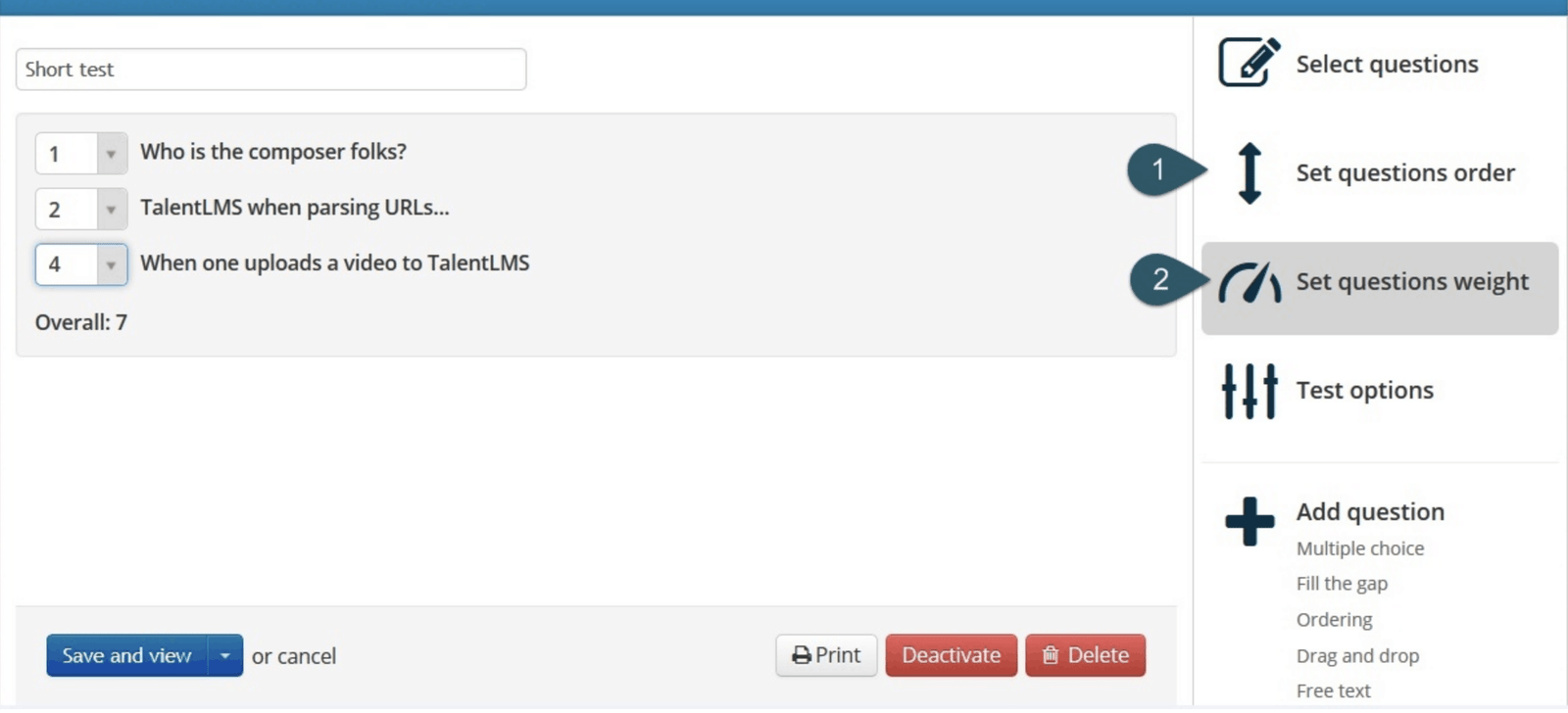
A weight of zero (0) means that the correctness of the answer will not bear any significance toward the final grade, whereas for any other weight the points awarded for a question will be based on the ratio of the question’s weight versus the overall weights.
So, for a test with a question A of weight 1 and a question B of weight 2, the final score will be:
100 * (A*1 + B*2 / 1+2)
Where A and B are either 0 or 1, depending on whether the answer is correct or not. In other words, the second question will influence the final testing grade twice as much as the first.
Configuring Tests And Quizzes In eSoft Skills LMS
By this point, you’re nearly done, but there are some advanced configuration options that apply to the whole test too. Those are:
- Duration: in how much time a learner is allowed to finish the test.
- Pass score: defaults to 50, you can set this to higher or lower to make the test easier or harder to pass.
- Randomization: this option allows you to shuffle questions and/or answers (between learners).
- Repetitions: allow the user to retake the test (if not passed), up to N maximum times.
- Completion: this section lets you configure what happens upon test completion, including whether to show the correct answers (or a correctness indicator), completion statistics, score, etc.

There are also options for allowing the user to move between questions (or forcing them to answer questions in a linear fashion), only letting them continue when they pick the correct answer and having them exit the Test immediately as soon as their answers indicate that they can’t pass it.
eSoft Skills LMS also lets you require a user snapshot before letting the user take the test (for security purposes).
Finally, you can set a small description for the Test, and write the messages that are to be shown upon success and failure.
Getting The Results
One of the biggest time savings with eLearning is that Tests are automatically graded, and eSoft Skills LMS doesn’t disappoint here either.
You can see reports on Tests and Test results in the Reports sections ― which let you go all the way to viewing individual responses or analyzing the answers distribution.
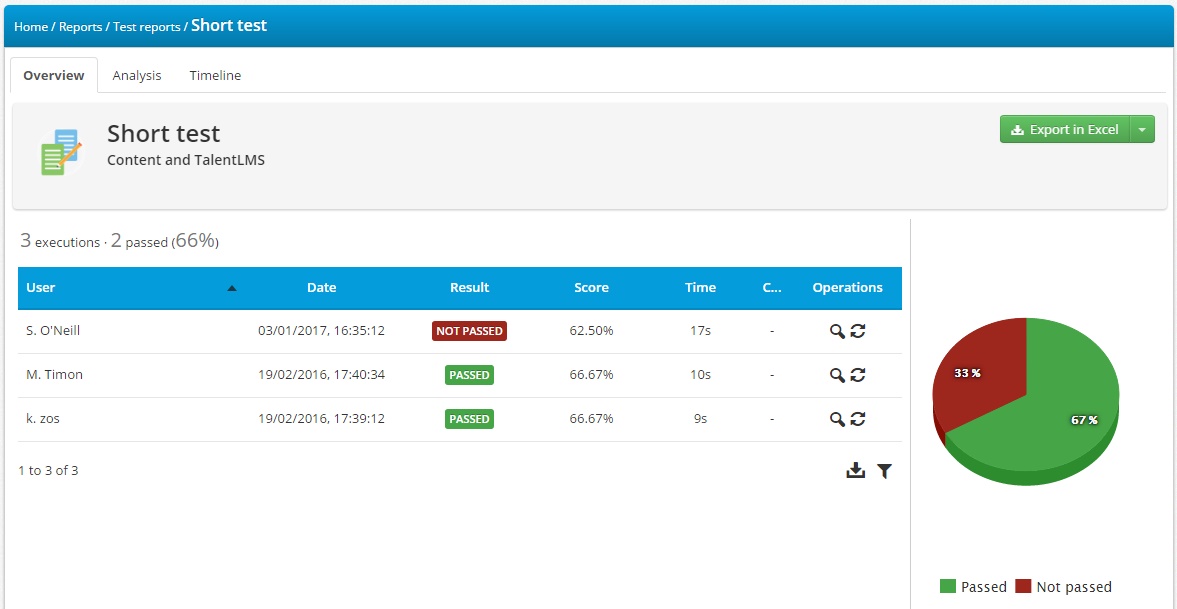
Conclusion
In this post we got the low down on Tests and Quizzes in eSoft Skills LMS, going through the available Question types and Test options. Easy to start with, and powerful enough to cover all the basic & advanced use cases, eSoft Skills LMS’s Tests and Quizzes can really cover every enterprise learning scenario.
