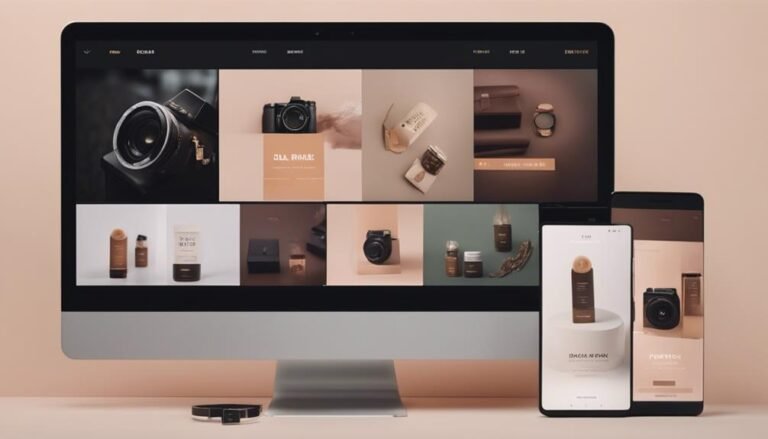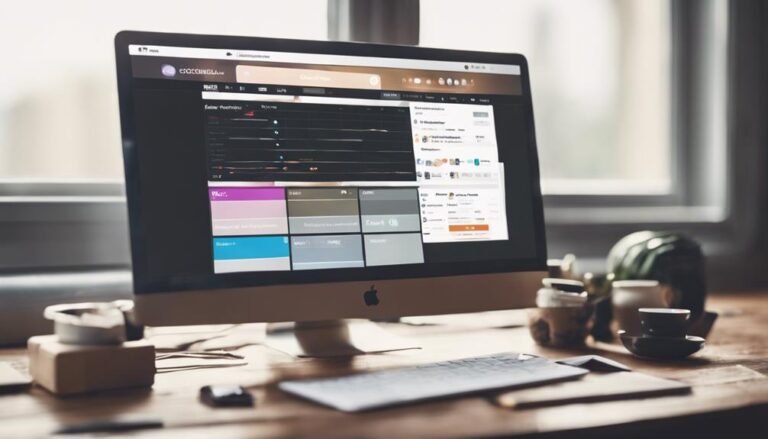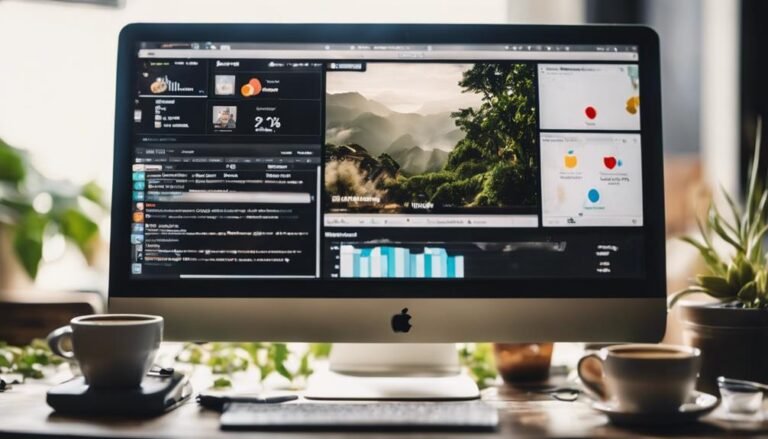Enhancing iPhone Speed: Hands-On Data Deletion
Your iPhone serves so many purposes today and photos, videos, and apps can take up plenty of space. If your iPhone is running slow one of the main reasons could be that it is running out of storage space. If iPhone storage is full, there are various ways to deal with this from restarting your iPhone to deleting unnecessary files and apps. A slow iPhone can be incredibly annoying when you’re trying to quickly make an important call or send a message. For best performance, Apple advises maintaining at least 1GB of free space.
Here are some ways to increase your storage space and improve your iPhone speed.
Find out what’s taking up storage space
To understand how to manage storage on an iPhone you need to know what’s taking up the most space. Go to Settings>General>iPhone Storage and you will see a breakdown. You are likely to find that apps, photos, and videos take up the most space. Apple may make some recommendations about how you can free up space, such as deleting photos and offloading unused apps.
Restart your iPhone
If you want to know how to free up storage on your iPhone without deleting anything, all you may need to do is to restart your phone. This can free up RAM and result in a faster response from the iOS. If you have an iPhone X or a later version you will need to press and hold the side button on the right side of your phone until you see the slider that allows you to power it off. Slide it to the right and your iPhone will turn off. You will need to press and hold the side button to turn it on again.
Delete system data
System Data is a default category on your iPhone that helps your phone to function faster but can quickly consume valuable space. It is impossible to completely clear but you can clear specific files within it. Knowing how to delete system data on iPhone will make more iPhone storage available. For example, clearing cache can reduce the space system data takes up. Another option is to back up your essential files and then completely reset your iPhone. For this, you should know how to back up your iPhone to an external hard drive. On the latest iPhones, you can detect duplicate photos and streamline your iPhone photo storage so it takes up less space.
Close and delete apps
If you scroll from app to app on your iPhone, they can pile up in the App Switcher and slow down your phone. It shows all the apps you recently opened on your device. Swiping up from the bottom of your screen will open App Switcher and then you can swipe up on the preview of each app one by one to close them.
Once you know how to check iPhone storage, you can go through the list of your apps and see how much space they occupy and when you last used them. You can delete the ones you no longer use.
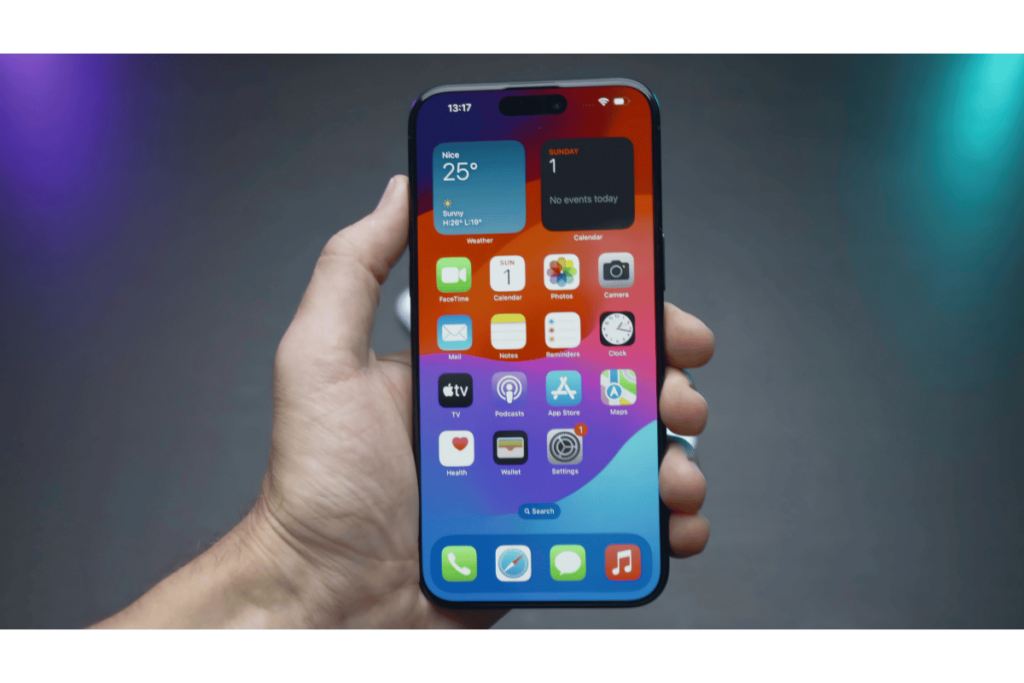
Automatically delete old messages
Old text messages can also clog up your storage. To know how to get more iPhone storage, you can set your phone to automatically delete your message history after a certain period of time.
- Open Settings>Messages.
- Under Message History tap Keep Messages
- Select whether you want to retain messages for 30 days, a year, or forever.
Optimize photo storage
Photos can take up plenty of space. In the Settings menu of your phone is an option you can enable to save smaller photo files locally if your device is low on space. The full-resolution photos are stored in iCloud and you can download them as you need them. To turn this feature on you will:
- Open Settings>Photos.
- Go to Optimize Storage.
- Make sure this option has a blue checkmark next to it.
Disable automatic iCloud backup
It’s important to back up your iPhone on a regular basis but when your device automatically uploads large data volumes to iCloud, it can slow down your phone. If you set iCloud backup to manual, it can prevent sudden throttling of your processing power. You can then choose a suitable time to back up. To disable automatic iCloud backup you will go to Settings>iCloud>Backup where you can switch from automatic mode to manual mode.
Conclusion
When your iPhone performance is slow, it can be very frustrating. If you find yourself in this situation, it could be because your device storage is running out. The storage feature on your iPhone can help you to decide what you need to do. Many different methods are available to help you to clear iPhone storage. You can delete storage-hungry apps, old messages, and unnecessary files to free up space and processing power.