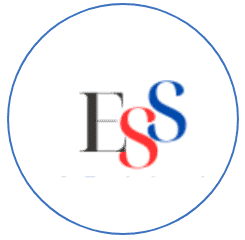Master Email Management for Inbox Efficiency
Are you constantly overwhelmed by the never-ending stream of emails flooding your inbox? Do you find it challenging to stay organized and efficient in managing your email communications? You’re not alone. Email management is a skill that can significantly impact your productivity and overall work performance. By implementing effective strategies, organizing your emails, and prioritizing tasks, you can streamline your workflow and reclaim control of your inbox.
In this article, we will provide you with expert tips and techniques to help you master email management. From prioritizing your emails to creating an organized system, we’ll guide you through the process of achieving inbox efficiency. Say goodbye to the chaos and stress of a cluttered inbox and hello to increased productivity and peace of mind.
Key Takeaways:
- Implement effective strategies to streamline your email management.
- Organize your emails by creating a system that works for you.
- Prioritize urgent emails and take immediate action on them.
- Create folders or labels for easy email categorization and retrieval.
- Utilize email filters and rules to automate organization.
Only Keep Emails Requiring Immediate Action in Your Inbox
When it comes to email management, one of the most essential practices is prioritization. To maintain a productive workflow and prevent inbox overload, it’s important to be selective about the emails you keep in your inbox.
Focus on messages that require immediate action or response. By doing so, you can eliminate unnecessary distractions and concentrate on the urgent tasks at hand. This approach allows you to work efficiently and swiftly address time-sensitive matters.
To streamline your email workflow, consider implementing the following strategies:
- Flagging or marking: Utilize email flags or markers to visually highlight messages that require immediate attention.
- Creating folders: Set up specific folders for different levels of urgency to organize your emails accordingly. For example, you can have folders for “High Priority,” “Medium Priority,” and “Low Priority.”
- Setting reminders: Use your email app’s reminder feature to schedule alerts for emails that need urgent action. This helps ensure that important tasks do not slip through the cracks.
By following these practices, you can keep your inbox focused on the tasks that demand immediate attention. You’ll enhance your productivity and prevent important emails from getting buried amidst unnecessary clutter.
Create a “Waiting Folder” for Action-Pending Emails
When you receive emails that require action from others before you can respond, it’s important to keep them organized and easily track their progress. Rather than leaving these action-pending emails in your inbox, create a dedicated “waiting folder” to store them. By moving these emails out of your main inbox, you can maintain a clean and clutter-free workspace while ensuring that important tasks don’t slip through the cracks.
The waiting folder serves as a reminder of which emails are awaiting responses or actions from others. This allows you to focus on emails that require your immediate attention and prevents them from getting lost amidst the influx of incoming messages. By adopting this simple yet effective strategy, you can streamline your email organization and stay on top of your action-pending tasks.
How to Create and Manage a Waiting Folder
- Create a new folder within your email client or workspace specifically for action-pending emails.
- Give the folder a clear and descriptive name, such as “Waiting for Response” or “Action-Pending.”
- As soon as you identify an email that requires action from others, move it to the waiting folder.
- Periodically review the contents of the waiting folder and follow-up as needed.
- Once you receive a response or the necessary action is taken, move the email back to your main inbox for further processing or archiving.
Creating a waiting folder not only helps you maintain email organization, but it also allows you to track and prioritize your action-pending tasks more effectively. With a dedicated folder for these emails, you can quickly access relevant information and ensure that important deadlines or commitments are met.
Implementing a waiting folder in your email management system can be a game-changer for maintaining a clear and efficient inbox. Remember, it’s all about staying organized and ensuring that nothing falls through the cracks. Take control of your action-pending emails and boost your productivity with this simple yet powerful strategy.
| Benefits of a Waiting Folder for Action-Pending Emails | How it Helps |
|---|---|
| Improved organization | Keeps action-pending emails separate from your main inbox, reducing clutter and increasing productivity. |
| Enhanced tracking | Provides a centralized location to monitor and follow up on emails that require actions from others. |
| Efficient prioritization | Allows you to focus on urgent tasks while keeping important action-pending emails on your radar. |
| Streamlined workflow | Prevents emails from getting lost and ensures that nothing slips through the cracks. |
Make Subfolders or Labels Your New BFF
In the quest for efficient email management, subfolders and labels are your trusted allies. By utilizing these organizational tools, you can create a streamlined and easily navigable email system, making it a breeze to locate specific emails and enhance your overall email organization.
Grouping emails together based on topics, projects, or reference materials allows for a more systematic approach to email management. Imagine a clutter-free inbox where you can quickly access emails related to a specific project or find important information without searching through countless messages.
Whether you prefer subfolders or labels, the key is to establish a well-structured system that aligns with your email management needs. Let’s take a closer look at how subfolders and labels can transform your email organization:
1. Subfolders
Subfolders offer a hierarchical structure that enables you to categorize emails based on different criteria. You can create subfolders for various projects, specific clients, or even specific types of emails, such as newsletters or notifications.
Here’s an example of how your subfolder structure could look:
| Main Folder | Subfolders |
|---|---|
| Inbox | Client A |
| Client B | |
| Project X |
By using subfolders, you can keep your main inbox clutter-free and easily navigate to specific folders for efficient email management.
2. Labels
Labels, on the other hand, offer a flexible approach to email organization. They function as tags that you can easily assign to emails, enabling you to group related messages together regardless of their current location in your inbox.
Some common label examples include:
- Urgent: Emails that require immediate attention
- Reference: Emails containing valuable information for future use
- Personal: Non-work-related emails
Labeling allows you to quickly filter and sort emails based on their importance or relevance, helping you prioritize and address them accordingly.
When using labels or subfolders, remember to develop a clear and intuitive naming system. This way, you can easily identify folders or labels at a glance, preventing any confusion or unnecessary searching.
“Subfolders and labels transform email chaos into organized harmony, providing a structured framework that enhances productivity and saves valuable time.”
By making subfolders or labels your new best friend, you can revolutionize your email management routine and enjoy the benefits of a clutter-free inbox. Say goodbye to email overwhelm and embrace the power of effective email organization.
Set Inbox Rules or Filters
Taking control of your inbox can be a challenge, especially when you’re bombarded with a constant stream of emails. That’s where inbox rules and filters come in handy. Email providers offer these powerful tools to categorize incoming emails, making it easier for you to sort and prioritize messages without spending precious time manually organizing them.
By setting up rules and filters, you can streamline your email management process and achieve a well-organized inbox. These tools automatically categorize emails based on specific criteria you define, such as the sender, subject line, or keywords. This means that important emails can be separated from less urgent ones, allowing you to focus on what matters most.
“Inbox rules and filters are like your personal assistants, working tirelessly in the background to keep your inbox organized and your workflow on track.” – Jenny Thompson, Productivity Expert
With inbox rules, you can create actions that are triggered when specific conditions are met. For example, you can set a rule to automatically move emails from a particular sender to a designated folder, or to flag emails that contain specific keywords. By customizing these rules to fit your workflow and preferences, you can ensure that your inbox is neatly categorized and clutter-free.
Don’t worry if you’re unsure how to get started with setting up rules and filters. Most email providers have user-friendly interfaces that walk you through the process step by step. Explore the settings of your email account to uncover the hidden gem of inbox organization.
By leveraging the power of email filters, you can take control of your inbox and regain valuable time. Filters allow you to automate actions such as marking emails as important, archiving them, or even forwarding them to another address. This reduces the need for manual intervention and improves your email management efficiency.
Imagine the relief of opening your inbox to find emails neatly categorized, allowing you to quickly identify and prioritize the most urgent messages. With inbox rules and filters at your disposal, you can conquer the email chaos and gain back control over your inbox.
| Automatically categorize incoming emails with inbox rules and filters. Say goodbye to manual organization! |
Use Your Calendar to Track Emails That Require Follow-up
When managing your emails, it’s essential to stay on top of follow-ups and ensure you address important messages in a timely manner. One effective way to track and schedule follow-ups is by utilizing your calendar. By integrating your email system with your calendar, you can seamlessly manage your inbox and prioritize tasks accordingly.
Moving emails that require follow-up to designated subfolders not only helps keep your inbox organized but also allows for easy tracking. Create specific labels or folders for different types of follow-ups, such as “Action Required” or “Awaiting Response.” This categorization ensures that you can quickly locate the relevant emails when needed.
Next, incorporate your calendar to set reminders for each follow-up email. By adding a calendar appointment and linking it to the corresponding subfolder, you create a visual and time-based reminder. This way, you won’t overlook any important emails or forget the necessary actions.
Below is an example of how your calendar integration for email follow-up tracking can look:
| Follow-up Date | Email Subject | Subfolder Location |
|---|---|---|
| June 10, 2022 | Project Proposal | “Action Required” Folder |
| June 15, 2022 | Meeting Follow-up | “Awaiting Response” Folder |
| June 20, 2022 | Client Inquiry | “Action Required” Folder |
By employing this system, you can easily visualize your follow-up schedule and ensure that no important emails slip through the cracks. Take advantage of calendar integration to streamline your email management process and stay organized.
Don’t Let Junk Mail Languish in Your Inbox
Unsubscribe, email clutter, junk mail
Is your inbox filled with promotional emails and newsletters that you never read? It’s time to take control and declutter your workspace. By taking swift action and unsubscribing from irrelevant email lists, you can keep your inbox clean and prevent unnecessary distractions.
“Unsubscribe from the noise and reclaim your inbox.”
When you find yourself frequently deleting emails from a particular sender, it’s a clear sign that their content is not valuable to you. Instead of letting those messages accumulate, take a proactive step and unsubscribe from their mailing list. This will not only free up space in your inbox but also help you eliminate the constant distractions caused by promotional emails and newsletters.
“Free yourself from the chains of email clutter and regain focus on what truly matters.”
Unsubscribing from irrelevant email lists is a powerful way to declutter your workspace and maintain a streamlined email management system. It allows you to create a clutter-free environment that fosters productivity and reduces unnecessary stress.
“Say goodbye to spam and reclaim your inbox for what truly matters.”
| Benefits of Unsubscribing from Junk Mail |
|---|
| 1. Improved productivity: With fewer distractions from irrelevant emails, you can focus on important tasks and priorities. |
| 2. Reduced email overload: Keeping your inbox free from junk mail prevents it from becoming cluttered and overwhelming. |
| 3. Enhanced organization: Clearing out unwanted emails allows you to easily locate and manage important messages. |
| 4. Minimized email-related stress: A clutter-free inbox reduces stress and provides a sense of control over your digital communication. |
Take the time to unsubscribe from unnecessary email subscriptions and enjoy a cleaner, more organized inbox. Your future self will thank you for the increased productivity and reduced stress.
Create Templates for Your Go-To Responses
Save valuable time and effort by utilizing email templates for your frequently sent messages. Whether you frequently send appointment requests, service inquiries, or common responses, having pre-written templates allows you to streamline your communication process and respond quickly without starting from scratch. With email templates, you can customize and send replies with minimal effort, making it a time-saving solution for busy professionals.
By using email templates, you eliminate the need to rewrite the same information repeatedly, allowing you to focus on more important tasks. Whether it’s a standardized email format or a response to frequently asked questions, these canned responses ensure consistency while saving you precious time.
Creating templates for your go-to responses is a simple and efficient way to manage your inbox. With just a few clicks, you can insert the template into your email, make the necessary modifications, and send it off. This not only enhances your productivity, but it also ensures that your communication remains professional and error-free.
Here’s an example of how using an email template can save you time:
Dear [Name],
Thank you for reaching out to [Company Name]. We appreciate your interest in our services. In response to your inquiry, please find attached the requested information about [Service/Product].
If you have any further questions or require additional assistance, please don’t hesitate to contact us. We are more than happy to help.
Best regards,
[Your Name]
With a template like this, you can easily modify the recipient’s name and attach the relevant information before sending. This eliminates the need to rewrite similar emails each time and allows you to provide quick and accurate responses.
By incorporating email templates into your workflow, you can improve your email management and save valuable time, allowing you to focus on more pressing matters. So, start creating your own library of templates today and experience the efficiency and convenience they bring to your email communication.
Set Aside Time Blocks for Checking Email—and Stick to Them
Avoid the constant urge to check your email throughout the day. Instead, establish specific time blocks dedicated to checking and responding to emails. By implementing this practice of email time management, you can improve your focus and productivity while minimizing distractions.
When you allocate dedicated time for email management, you create a focused inbox environment. This allows you to efficiently process and address important messages without getting sidetracked by constant email notifications.
Consider setting aside two or three time blocks throughout the day, such as in the morning, after lunch, and before the end of your workday. During these predetermined time slots, give your full attention to email-related tasks and avoid any other distractions.
Remember, staying disciplined and adhering to your scheduled email time blocks is crucial. Treat this time as a priority, just like any other important work task.
“Email time management is the key to maintaining a productive workflow. By setting specific time blocks for checking and responding to emails, you can regain control over your inbox and increase your overall productivity.”
During your dedicated email time blocks, take the following steps to streamline your email management:
- Scan your inbox for urgent or high-priority emails that require immediate attention. Address these messages first to ensure prompt responses.
- Sort and categorize your emails based on their level of importance and the required action. Create folders or labels to organize your emails and make it easier to locate specific messages in the future.
- Respond to emails efficiently, keeping your responses concise and to the point. Prioritize clarity and timely communication to maintain effective email correspondence.
- Utilize the power of email templates to save time when responding to similar types of messages. Customize the templates as needed to personalize your replies without starting from scratch.
By establishing dedicated email time blocks, you cultivate a productive email management routine. This practice enables you to focus on other important tasks, reduce distractions, and maintain your overall productivity.
Turn Off Email Notifications
When it comes to focused work, email distractions can be highly detrimental to productivity. Constant notifications can interrupt your workflow and make it difficult to concentrate on important tasks. One solution to minimize these distractions is to turn off email notifications altogether. By doing so, you can better manage your attention and reduce the urge to constantly check your inbox, allowing you to stay focused and engaged with the work at hand.
Instead of being constantly interrupted by notifications, take control of your email management and decide when to dedicate time for checking and responding to messages. This proactive approach enables you to allocate specific time blocks for email-related tasks, ensuring that you stay in control of your schedule and maintain a high level of productivity.
By turning off email notifications, you not only reduce distractions but also create a sense of boundaries between your work and personal life. It allows you to give your undivided attention to the task at hand and be fully present in the moment. So go ahead, take charge of your inbox, and silence those notification bells for a truly focused and productive work environment.
Benefits of Turning Off Email Notifications:
- Improved focus: Eliminate the constant interruption of email alerts, allowing you to maintain concentration and deep focus on your work.
- Reduced stress: Minimize the anxiety and overwhelm caused by a barrage of incoming emails by silencing notifications.
- Enhanced productivity: Allocate dedicated time blocks for email management, enabling efficient processing of messages and task prioritization.
- Established boundaries: Create a clear separation between work and personal life, allowing you to fully engage in your non-email-related activities.
Squeeze in Mindless Email Tasks During Downtime
During moments of productive downtime, you have a valuable opportunity to tackle quick email tasks and maintain a clean and organized inbox. Instead of idly waiting in line or during breaks, make the most of this time to perform email clean-up and basic inbox maintenance.
One effective task you can accomplish during these short downtimes is deleting spam emails. By quickly identifying and removing these unnecessary messages, you can declutter your inbox and ensure a more streamlined email experience.
Another email task that can be addressed during downtime is filing other emails. Take a few moments to categorize and organize your incoming messages into appropriate folders or labels. This practice helps you locate specific emails more easily in the future and promotes better overall email organization.
Basic inbox maintenance can also be accomplished during these idle moments. Check for any outdated or archived emails that can be safely deleted, freeing up valuable storage space. Additionally, review your email settings to fine-tune any filters or rules that may optimize your email management process.
“To make progress on email management while utilizing your available time effectively, take advantage of short downtimes to perform quick email tasks such as spam deletion, email filing, and basic inbox maintenance.”
By using unproductive moments in a productive manner, you can prevent these gaps in your day from going to waste. Incorporating these email management strategies during productive downtime ultimately contributes to a more organized and efficient workflow, allowing you to stay on top of your email communications without sacrificing precious time throughout your day.
Time-Saving Email Tasks for Productive Downtime
| Task | Description |
|---|---|
| Delete Spam Emails | Efficiently remove unnecessary and unsolicited messages from your inbox. |
| File Other Emails | Organize incoming emails into appropriate folders or labels for easier retrieval. |
| Perform Basic Inbox Maintenance | Delete outdated or archived emails, review and adjust email settings, update filters or rules. |
Conclusion
Mastering email management is essential for achieving email productivity and efficiency. By implementing the expert tips and techniques discussed in this article, you can take control of your inbox and optimize your workflow.
Prioritizing emails based on urgency and importance ensures that you focus on the most critical tasks first. Creating a system for organization, such as using subfolders or labels, allows for easy navigation and quick retrieval of important emails.
Setting aside dedicated time for email management helps you stay on top of your inbox and prevents it from becoming overwhelming. Regularly review and adjust your email management strategies to ensure they align with your specific needs and workflow.
Remember, efficient email management not only saves time but also reduces stress and improves overall productivity. Implement these email management tips and techniques to achieve inbox efficiency and stay organized in your professional communications.