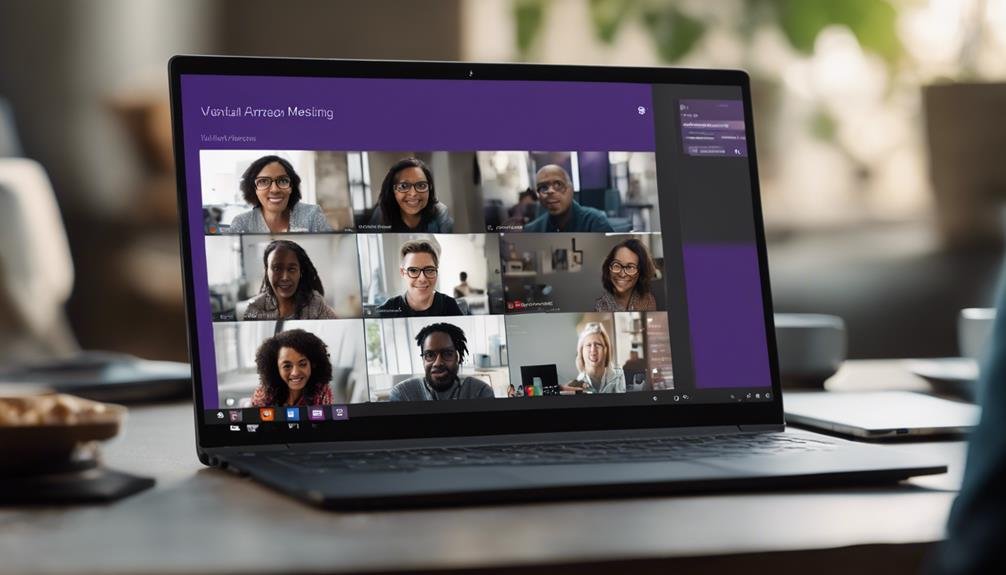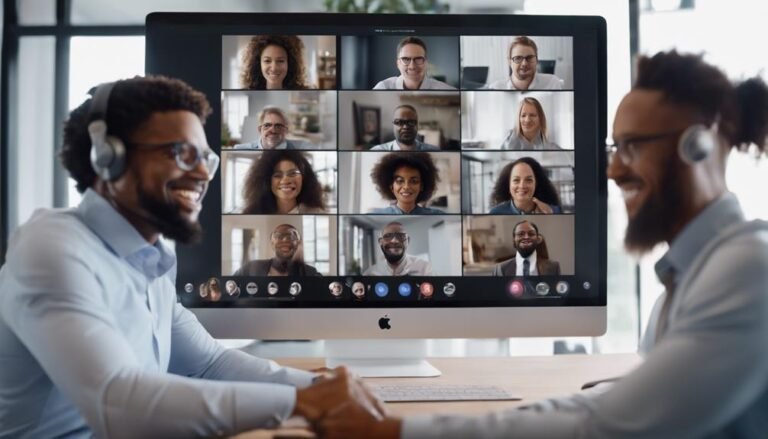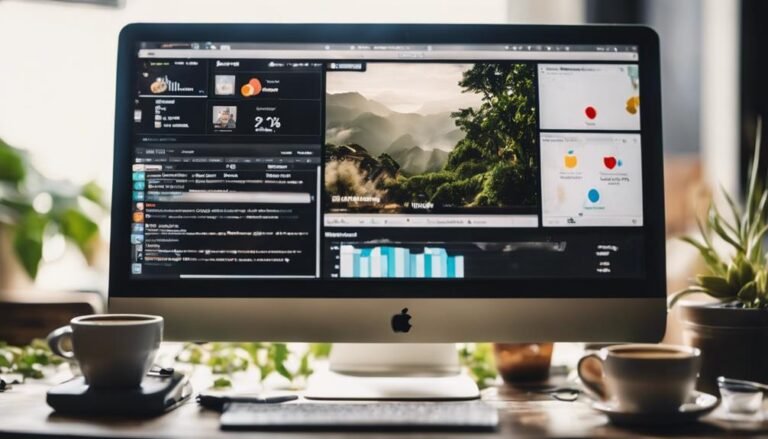Microsoft Teams Review
If you think Microsoft Teams is just another collaboration tool, think again. Its impact on modern workplace communication is truly monumental. From streamlining teamwork to enhancing remote collaboration, Microsoft Teams has revolutionized the way organizations operate.
But is it really all it's hyped up to be? Let's explore its key features, usability, security measures, and more to uncover whether this platform lives up to its reputation in optimizing productivity and fostering effective teamwork.
Key Takeaways
- Comprehensive platform for team collaboration with integrated tools
- Intuitive user interface for efficient navigation and engagement
- Robust security measures and compliance features for data protection
- Enhances productivity and communication through centralized workspace
Key Features of Microsoft Teams
What makes Microsoft Teams stand out among other collaboration tools is its seamless integration of features that cater to team collaboration and remote work dynamics. Microsoft Teams provides a comprehensive platform where teams can communicate, share files, hold meetings, and collaborate on projects all in one place.
For team collaboration, Microsoft Teams offers a wide range of tools such as chat, video calls, and file sharing, making it easy for team members to stay connected and work together regardless of their physical location. This is particularly beneficial in today's remote work dynamics, where teams are often spread out geographically.
Moreover, Microsoft Teams enhances remote work dynamics by allowing for real-time collaboration on documents through integration with Microsoft 365 apps like Word, Excel, and PowerPoint. This enables teams to work on projects simultaneously, providing a sense of unity and efficiency even when working remotely.
User Interface and Navigation
Efficiently navigate Microsoft Teams' user interface for optimal collaboration and productivity.
The user interface of Microsoft Teams is designed to enhance user engagement and streamline communication. With its intuitive layout and navigation ease, users can easily access various features to interact with team members, share files, and collaborate on projects effectively.
The sidebar provides quick access to different teams, channels, and chat conversations, allowing for seamless navigation between different sections of the application. The top bar contains essential functions like notifications, search, and user settings, ensuring that users can quickly find what they need without any hassle.
Communication Capabilities
When evaluating Microsoft Teams' communication capabilities, consider its messaging features, video conferencing quality, and integration with various apps.
These aspects play a crucial role in facilitating seamless communication and collaboration within your team.
Assessing these points will help you determine how well Microsoft Teams meets your organization's communication needs.
Messaging Features
Microsoft Teams offers a robust set of messaging features that enhance communication capabilities within the platform. When utilizing these tools, consider the following:
- Messaging Etiquette and Engagement Strategies: Encourage active participation by acknowledging messages promptly and fostering a professional tone in your conversations.
- Message Formatting and Notification Settings: Utilize formatting options like bold, italics, and bullet points to convey your message effectively. Adjust notification settings to ensure you stay informed without being overwhelmed by constant alerts.
- Threaded Conversations: Organize discussions by creating threads to keep related messages together, making it easier to follow conversations and locate specific information.
Video Conferencing Quality
For optimal communication capabilities in video conferencing, consider the quality of audio and video output to ensure clear and effective interactions. Microsoft Teams offers high-definition video quality that's dependent on your internet connection's bandwidth.
To experience smooth video calls, ensure your network meets the necessary bandwidth requirements. Additionally, the platform supports virtual backgrounds, allowing you to customize your backdrop for a more professional setting or to maintain privacy.
Noise cancellation features are also available to eliminate background distractions during meetings, enhancing the clarity of conversations. By focusing on these aspects of video conferencing quality, Microsoft Teams helps facilitate seamless communication experiences for users in various settings.
Integration With Apps
To fully harness its communication capabilities, exploring Microsoft Teams' integration with various apps enhances collaboration and efficiency.
When it comes to App integration with Microsoft Teams, the platform offers a seamless experience by allowing users to connect and utilize a wide range of productivity tools directly within the application. This integration not only streamlines workflow but also reduces the need to switch between different programs, saving time and increasing productivity.
Productivity tools such as Microsoft Office Suite, Trello, and Salesforce can be easily integrated into Teams, providing users with a centralized hub for their work activities. This consolidation of tools enhances communication, project management, and overall efficiency within teams.
Collaboration Tools and Integration
Enhancing teamwork efficiency through seamless digital collaboration remains a key focus of the tools and integration offered in Microsoft Teams. The platform provides a range of features that promote collaboration benefits and efficiency by streamlining communication and project management. With tools like real-time co-authoring, file sharing, and integrated chat functions, Teams optimizes workflow, boosting productivity within teams. By centralizing conversations and project-related files, users can easily access information, make edits collaboratively, and track progress in real-time.
| Collaboration Tools | Description | Benefits |
|---|---|---|
| Real-time Co-Authoring | Simultaneous editing of documents | Improved team collaboration and efficiency |
| File Sharing | Share documents, images, and files | Easy access to shared resources |
| Integrated Chat Functions | Instant messaging within the platform | Quick communication and decision-making |
Microsoft Teams' integration capabilities with various Microsoft and third-party apps further enhance its functionality, allowing users to bring all their tools into one centralized location for seamless collaboration.
Security and Compliance Measures
Implementing robust security and compliance measures is imperative for safeguarding sensitive data and ensuring regulatory adherence within Microsoft Teams. When using this platform, you can rest assured that your information is protected through a range of compliance features and data protection protocols.
Here are some key aspects to consider:
- Compliance Features: Microsoft Teams offers a variety of compliance features that help organizations meet industry-specific regulatory requirements. These include tools for data retention, eDiscovery, and legal hold, ensuring that your data is managed in accordance with relevant laws and standards.
- Security Measures: Microsoft Teams prioritizes security with features like encryption at rest and in transit, multi-factor authentication, and secure guest access. These measures help prevent unauthorized access and protect your information from potential threats.
- Privacy Controls: With Microsoft Teams, you have control over your privacy settings. You can manage who can access your data, control external communications, and customize user permissions to align with your organization's privacy policies.
Meeting and Video Conferencing
You can rely on Microsoft Teams for clear video quality during meetings, ensuring a smooth communication experience.
The platform's screen sharing capabilities enhance collaboration by allowing seamless sharing of presentations and documents.
These features contribute to productive virtual meetings, making Microsoft Teams a valuable tool for remote teams.
Video Quality in Meetings
Video quality in Microsoft Teams meetings significantly impacts the overall communication experience for participants. When assessing video quality, consider the following key aspects:
- Bandwidth Optimization: Microsoft Teams adjusts video quality based on available bandwidth, ensuring a smoother experience even with varying internet speeds.
- Lighting Conditions: Well-lit environments enhance video quality, allowing for clearer visibility of participants and reducing graininess.
- Audio Quality: Alongside video, audio is crucial for effective communication. Teams' noise-canceling features help minimize background noise, ensuring a more focused meeting environment.
Screen Sharing Capabilities
Screen sharing capabilities in Microsoft Teams meetings and video conferencing play a crucial role in facilitating collaborative work and enhancing visual presentations. With features like presentation sharing and annotation tools, Teams allows for seamless sharing of information, fostering active participation and engagement among meeting participants.
The ability to grant remote control during screen sharing sessions enhances teamwork, enabling users to collaborate effectively in real-time. Additionally, the whiteboard feature provides a digital canvas for brainstorming ideas and illustrating concepts visually, making meetings more interactive and productive.
Through these advanced screen sharing functionalities, Microsoft Teams empowers users to deliver impactful presentations and work together efficiently, creating a dynamic virtual meeting environment for teams to thrive.
File Sharing and Storage Options
When utilizing Microsoft Teams for collaboration, you can easily share and store files within the platform. This feature enhances efficiency and teamwork by providing a centralized location for all project-related documents.
File Sharing and Storage Options in Microsoft Teams:
- Data Encryption: Microsoft Teams ensures that your files are secure through data encryption. This means that your information is encoded, making it unreadable to anyone without the proper authorization, thus maintaining confidentiality.
- File Organization: With Microsoft Teams, you can organize your files into folders, making it simple to structure and categorize documents based on projects, teams, or any other preferred method. This helps in maintaining a neat and easily navigable file system.
- Version History: Teams also offer version history, allowing you to track changes made to a file over time. This feature enables you to revert to previous versions if needed, ensuring that all modifications are accounted for and can be retrieved if necessary.
Mobile App Functionality
The mobile app functionality of Microsoft Teams offers a user-friendly interface design, ensuring easy navigation on your smartphone or tablet.
You can enjoy a seamless chat experience on the go, with features like instant messaging and file sharing readily accessible.
Additionally, the integration with your calendar allows for efficient scheduling and management of meetings directly from the app.
User-Friendly Interface Design
Navigating through the Microsoft Teams mobile app proves to be intuitive and efficient, allowing users to seamlessly access essential features on the go. The user-friendly interface design enhances the overall user experience by focusing on key elements that facilitate smooth interaction.
- Intuitive Navigation: The app's layout and organization make it easy to navigate between different sections, enhancing accessibility features.
- Visually Appealing: Design aesthetics play a crucial role in enhancing user engagement, with a clean and modern interface that's visually appealing.
- Efficient Functionality: The mobile app's design prioritizes user experience by optimizing functionality, ensuring that users can quickly find and utilize the tools they need.
Microsoft Teams' mobile interface is designed to offer a seamless and user-friendly experience, catering to the needs of users on the move.
Seamless Chat Experience
Effortlessly engaging in conversations and collaboration is a core aspect of the Microsoft Teams mobile app's functionality, particularly in its provision of a seamless chat experience. The app offers robust chat organization features, allowing you to structure conversations effectively. You can easily adjust notification settings to ensure you stay updated without feeling overwhelmed. Moreover, the chat history and search functionality are top-notch, enabling you to retrieve past conversations swiftly and efficiently. This enhances productivity and ensures that important information is always at your fingertips. The mobile app's intuitive design makes navigating through chats seamless, whether you're catching up on missed messages or searching for specific information.
| Chat Organization | Notification Settings |
|---|---|
| Easily structure conversations | Customize notifications |
| Group chats efficiently | Manage alerts effectively |
| Streamline communication | Stay informed without distractions |
| Enhance collaboration | Tailor settings to your preferences |
Integration With Calendar
Enhancing your productivity, the Microsoft Teams mobile app seamlessly integrates with your calendar to streamline scheduling and organization. This integration offers several benefits such as:
- Scheduling Efficiency: By syncing your calendar with Microsoft Teams, you can easily create and join meetings directly from the app, saving you time and effort.
- Conflicts Prevention: The app helps in avoiding double bookings or overlapping meetings by showing your calendar availability within the Teams interface.
- Limitations: While the integration is robust, some users may find limitations in terms of advanced scheduling features compared to dedicated calendar apps.
Customization and Add-Ons
When it comes to enhancing your Microsoft Teams experience, exploring customization options and add-ons can greatly personalize and optimize your workflow. Microsoft Teams offers a range of customization options that cater to both user preferences and admin controls. Users can tailor their Teams interface by adjusting themes, changing notification settings, and organizing channels to suit their workflow. On the other hand, administrators have access to a variety of controls that allow them to manage user permissions, set up security protocols, and integrate third-party apps seamlessly.
Add-on features in Microsoft Teams further enhance its functionality by providing users with tools that extend beyond the basic chat and video conferencing capabilities. These add-ons can include project management tools, customer relationship management integrations, and file-sharing extensions, among others. By incorporating these add-ons, users can streamline their workflows, collaborate more efficiently, and access a wider range of functionalities directly within the Teams platform. Customization and add-ons play a crucial role in tailoring Microsoft Teams to meet the diverse needs of users and organizations.
User Tips and Best Practices
To optimize your experience with Microsoft Teams, implementing user tips and best practices is essential for maximizing productivity and collaboration efficiency. Here are some key user engagement and productivity tips to enhance your Microsoft Teams experience:
- Active Participation: Encourage team members to actively engage in discussions, share updates, and provide feedback regularly. This fosters a collaborative environment and ensures everyone stays informed and involved.
- Effective Communication: Utilize features like @mentions, chat, and video calls to communicate clearly and promptly with team members. Setting communication norms and etiquettes can streamline interactions and prevent miscommunications.
- Organized Workspace: Keep channels and files well-organized to facilitate easy access to information. Use naming conventions, folders, and tags to structure content logically. This can enhance productivity by reducing search time and improving overall workflow efficiency.
Conclusion
Overall, Microsoft Teams is a versatile platform that offers a wide range of communication and collaboration tools for individuals and businesses alike. With its user-friendly interface, secure features, and seamless integration with other Microsoft products, Teams streamlines workflow and enhances productivity.
Whether you're working remotely or in the office, Teams provides a comprehensive solution for effective teamwork. So, why not give it a try and see how it can revolutionize your work experience? Join the Teams revolution today!