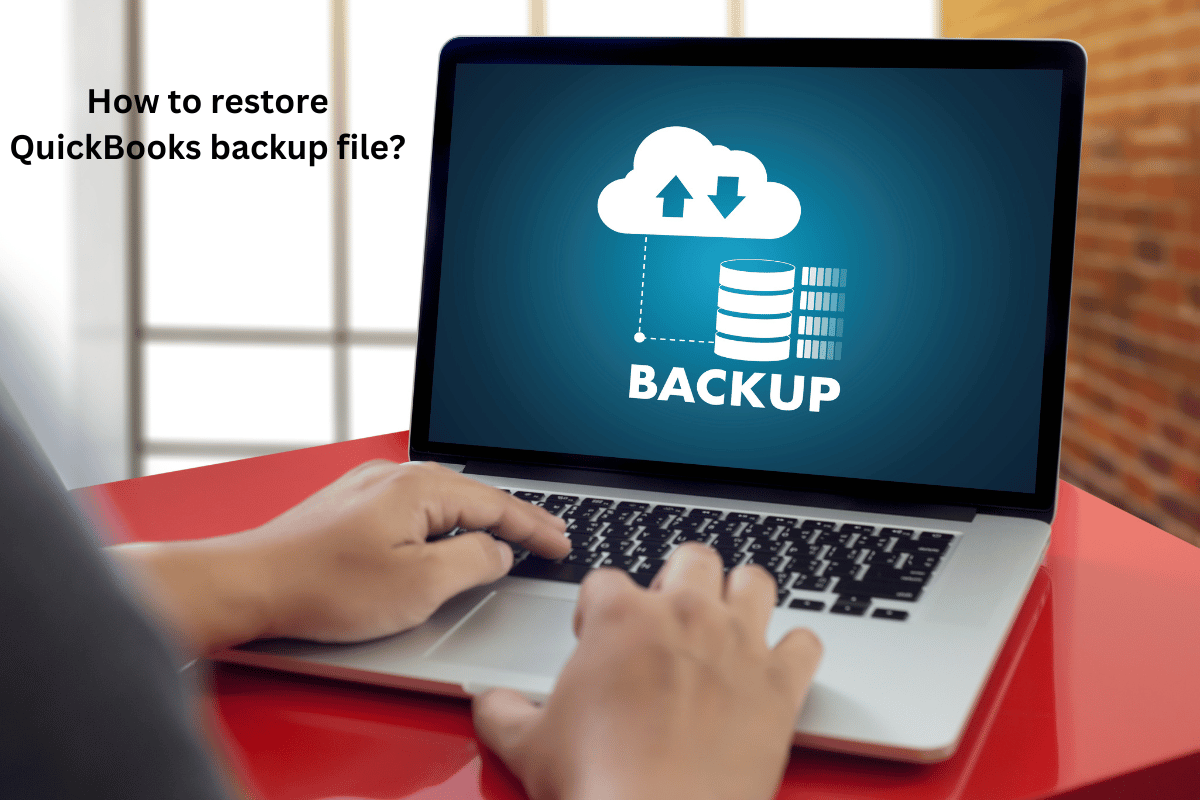How to restore QuickBooks backup file?
Like other applications, QuickBooks is also not free from errors. Many errors and issues can occur while working on the QuickBooks application. The majority of the errors are related to corruption in the QuickBooks company file (QBW). QBW is the file format used to store data in QuickBooks. If the company file is corrupt or damaged for any reason, then QuickBooks throws errors like QuickBooks 6000 series and H series. When you receive such errors, you can repair and restore the corrupt QuickBooks company file. There are several repair methods available in QuickBooks.
In this post, we’ll discuss how to restore QuickBooks backup files to resolve corruption errors in QuickBooks. We’ll also outline one reliable QuickBooks repair tool for the situation if your backup restore fails. You can use that tool to restore corrupt QuickBooks company files quickly and without any data loss.
How to restore QuickBooks Backup file?
If you have an updated and healthy backup copy of the QBB file, then you can easily restore it. Following are the step-wise instructions you can follow to restore the QuickBooks Backup file:
Note to consider before restoring backup file: If your backup file is on an external device like a USB or a hosting service like Box, you’ll be required to move it to your local hard drive on your system.
- Open your QuickBooks, click the File option, and then click Open or Restore Company.
- Click Restore a backup copy and then Next.
- Click on Local Backup and then Next.
- Browse your computer to search for the backup file. It should look like this: [Your company name].qbb.
- Choose a folder to decide where to save your restored company file. Then click Open.
Note: If you open the backup in the same folder as your existing company file, you may overwrite the data.
- To avoid overwriting anything in the backup file, you can consider renaming the backup to make names unique. Or you can save the company file backup in a completely new folder.
- Once it is ready, click on the Save option.
Sometimes, you may fail to restore the .QBB file, or while restoring the backup file in QuickBooks, you may encounter one of the following error messages:
- Error: Restore failed. Can’t remove the log file
- Restore Failed. This is an Invalid Format of a Post QuickBooks 2007 Backup File
Causes for Restore Failed Error in QuickBooks
You may get the Restore Failed error when restoring the backup in QuickBooks due to several reasons like corruption in company file, issue with backup file, special or invalid characters in the company file, QBB is not compatible with your QuickBooks version etc.
How to resolve the Restore failed error in QuickBooks?
First check the backup file location and name of the company file to troubleshoot the “restore failed” error in QuickBooks. If the corruption in the QBW file is behind the error, then use the QuickBooks repair tools to repair the company file.
In QuickBooks, you can use the inbuilt Verify and Rebuild tool to rebuild the company file data, to resolve the corruption in the QuickBooks company file. You can also use another tool recommended by Intuit, like the QuickBooks File Doctor tool and Quick Fix My File, to repair company files. To use and launch these tools you need to download the latest version of QuickBooks Tool Hub. Install and launch it. Then you can follow the below steps to use the company file repair tools using Tool Hub:
- In Tool Hub, click Company File Issues and then click the “Quick Fix my file” option.
- If it fails to repair your company file, click Company File Issues again and then click QuickBooks File Doctor tool. Wait for it to open.
Next, follow the instructions by QuickBooks File Doctor below:
- Click Browse to search for the problematic company file, select the Check your file option, and then click the Continue option.
- Add the Admin credentials, and click Continue.
Now check if the company file issues are fixed or not.
Limitations of QuickBooks File Doctor tool
It may not resolve the complex company file issues or it may take time to load the large-sized company file. Also, you are required to enter QuickBooks Admin credentials to use the QuickBooks File Doctor tool.
Use a Professional QuickBooks Repair Tool.
If the above QuickBooks file repair tool fails to resolve the company file issues or to prevent the limitations of the QuickBooks File Doctor tool, you can use advanced QuickBooks Repair tools like Stellar Repair for QuickBooks. It is a reliable and professional tool recommended by QuickBooks ProAdvisors. It can repair QBW and restore data from the QBB files with complete integrity and precision. It can easily resolve all types of corruption issues in QuickBooks. Also, the tool has no file size limitations. It can easily repair the large-sized QBW file without any data loss. The tool supports repairing all editions of QuickBooks, including Pro, Premier, and Enterprise.
Conclusion:
In case of any disaster, if the company file gets corrupt or damaged, you can use the QuickBooks Backup restore feature. Above, we have explained the steps to restore the QBB file in QuickBooks. If the QB backup restore fails due to corruption in the QBW file, then you can repair the company file using the QuickBooks repair tool. If the QuickBooks repair tools fail to resolve the company file issue, you can use a professional QuickBooks file repair tool. It can repair and restore the QBW file quickly and without modifying the data. The tool supports all Windows operating systems, including Windows 11.