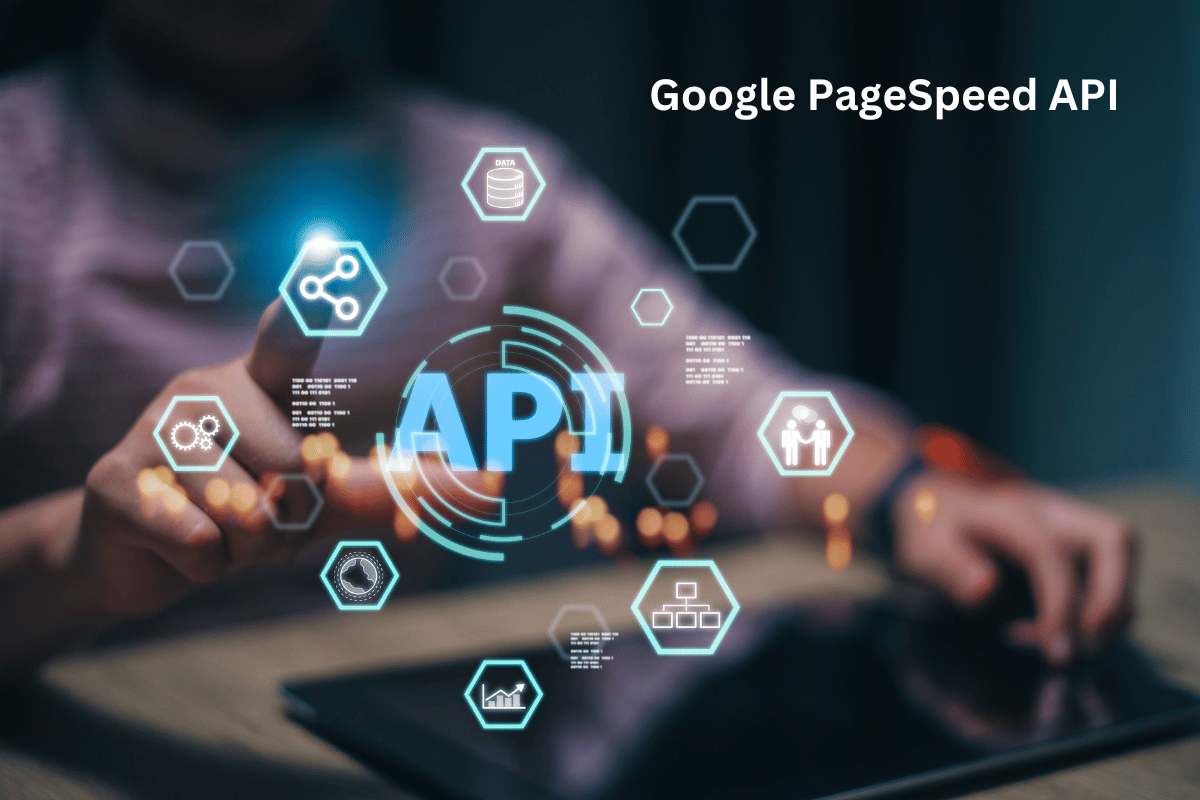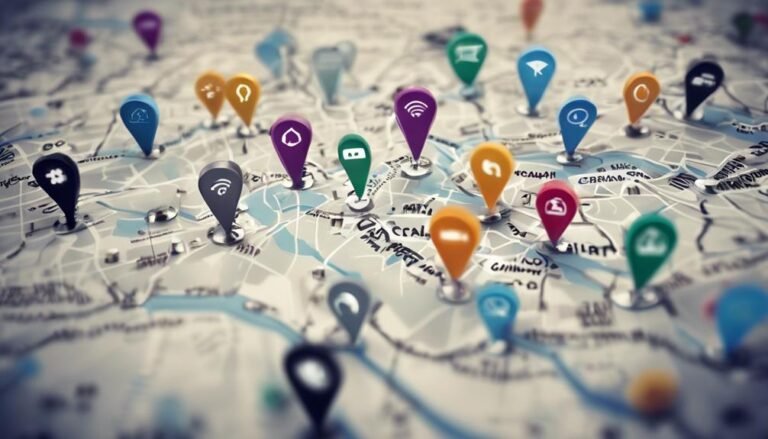Google PageSpeed API: A Quick Guide
The Google PageSpeed Insights API is a powerful tool that allows developers to automate website performance analysis and gather detailed insights into how well a site performs. By using this API, developers can monitor web performance metrics, track improvements, and integrate performance data into their workflows and tools.
This guide will cover what the Google PageSpeed Insights API is, how it works, its key features, and how to use it effectively to optimize web performance.
What is Google PageSpeed Insights API?
The Google PageSpeed Insights API provides programmatic access to the same performance data that is available through the Google PageSpeed Insights tool. It analyzes a website’s performance based on metrics like load speed, interactivity, and visual stability, both on desktop and mobile devices. The API returns this data in a structured, machine-readable format (JSON), making it easy to integrate into custom applications, dashboards, or automation workflows.
Use Cases for the PageSpeed Insights API
- Automated Performance Monitoring: Continuously track website speed across multiple pages.
- Custom Reporting: Build personalized dashboards to monitor key metrics and track changes over time.
- Continuous Integration (CI): Integrate website performance checks into CI/CD pipelines to ensure new updates don’t negatively impact speed.
- Batch Analysis: Analyze multiple URLs at scale to ensure consistent performance across an entire website.
Key Features of the PageSpeed Insights API
1. Mobile and Desktop Analysis
The API can test website performance on both desktop and mobile devices, providing insights specific to each platform. This enables developers to tailor optimizations based on device-specific performance.
2. Core Web Vitals Metrics
The API provides essential metrics for measuring user experience, including:
- First Contentful Paint (FCP): Time it takes for the first piece of content to be rendered.
- Largest Contentful Paint (LCP): Measures loading performance by assessing the time it takes to render the largest visible element.
- Cumulative Layout Shift (CLS): Captures visual stability by measuring how much elements shift unexpectedly.
- Time to Interactive (TTI): Time until the page is fully interactive.
3. Field and Lab Data
The API offers two types of data:
- Lab Data: Simulated performance data collected in a controlled environment using predefined network and device settings.
- Field Data: Real-world performance data from actual users via the Chrome User Experience Report (CrUX), offering insights into how the site performs in real-life scenarios.
4. Actionable Recommendations
Similar to the PageSpeed Insights tool, the API provides suggestions for improving performance. These may include compressing images, reducing JavaScript execution time, enabling text compression, or leveraging browser caching.
5. Customizable Requests
You can customize API requests by setting parameters like strategy (for mobile or desktop analysis), locale, and specifying categories like SEO, accessibility, and best practices.
How to Use the Google PageSpeed Insights API
Using the API involves a few straightforward steps:
1. Obtain an API Key
Before you can make API requests, you need to generate an API key through the Google Cloud Console.
- Navigate to the Google Cloud Console and create a new project.
- Enable the PageSpeed Insights API.
- Under the APIs & Services section, create credentials to generate your API key.
2. Make API Requests
The base endpoint for the PageSpeed Insights API is:
https://www.googleapis.com/pagespeedonline/v5/runPagespeed?url=YOUR_URL&key=YOUR_API_KEY
Replace YOUR_URL with the website URL you want to analyze, and YOUR_API_KEY with the API key you generated.
Example Request:
https://www.googleapis.com/pagespeedonline/v5/runPagespeed?url=https://www.example.com&key=your_api_key
3. Customize the Request
The API allows various parameters to customize the request, including:
- Strategy: Set this to either
desktopormobileto specify the device.&strategy=mobile
- Locale: Customize the language of the response. For example, to receive results in English:
&locale=en_US - Category: Limit the response to specific categories like performance, accessibility, or best practices:
&category=performance
4. Analyze the JSON Response
The API returns a JSON response containing performance metrics, scores, and recommendations. Here is an example of the structure of the response:
{
"lighthouseResult": {
"categories": {
"performance": {
"score": 0.9
}
},
"audits": {
"first-contentful-paint": {
"displayValue": "1.2s",
"score": 0.95
},
"largest-contentful-paint": {
"displayValue": "2.5s",
"score": 0.85
}
}
}
}
Key Data Points in the Response:
- Performance score: A value between 0 and 100, where higher scores indicate better performance.
- Individual metrics: Data like
first-contentful-paintandlargest-contentful-paintprovide insights into specific loading times. - Recommendations: Suggestions on how to improve performance, such as reducing server response time or optimizing images.
Example Use Cases of the PageSpeed Insights API
1. Automated Website Performance Monitoring
By scheduling regular API requests, you can continuously monitor the performance of critical pages on your site. If the performance score drops below a certain threshold, alerts can be triggered for the development team to investigate.
2. Batch Analysis for Large Websites
If you’re managing a site with hundreds or thousands of pages, you can use the API to perform batch analysis across the entire site. This is particularly useful for maintaining consistent performance across various sections of the website.
3. Custom Performance Dashboards
With the API, you can build custom dashboards that provide real-time performance metrics for stakeholders. By tracking changes over time, you can ensure that optimization efforts are improving speed and user experience.
4. Integration into CI/CD Pipelines
The PageSpeed Insights API can be integrated into continuous integration (CI) systems. Whenever code changes are deployed, the API can test whether these updates have improved or degraded performance. This ensures that performance regressions are caught early in the development cycle.
Example Code for API Requests
Here’s an example of how you could make a PageSpeed Insights API request using Python:
api_key = ‘your_api_key’
url = ‘https://www.example.com’
api_endpoint = f’https://www.googleapis.com/pagespeedonline/v5/runPagespeed?url={url}&key={api_key}&strategy=mobile’
response = requests.get(api_endpoint)
data = response.json()
print(‘Performance Score:’, data[‘lighthouseResult’][‘categories’][‘performance’][‘score’])
print(‘First Contentful Paint:’, data[‘lighthouseResult’][‘audits’][‘first-contentful-paint’][‘displayValue’])
print(‘Largest Contentful Paint:’, data[‘lighthouseResult’][‘audits’][‘largest-contentful-paint’][‘displayValue’])
This code sends a request to the PageSpeed Insights API and prints the overall performance score, First Contentful Paint, and Largest Contentful Paint metrics for the specified URL.
Best Practices for Using the PageSpeed Insights API
- Monitor Key Pages: Focus on analyzing the most critical pages of your website, such as landing pages or high-traffic sections, to ensure consistent performance where it matters most.
- Track Performance Over Time: Use the API to log performance metrics at regular intervals. This will help you detect any slowdowns and assess the impact of optimization efforts.
- Set Alerts for Degraded Performance: Automate alerts when key metrics such as LCP or FCP exceed predefined thresholds, ensuring you can react promptly to issues.
- Incorporate into Development Processes: Integrate performance testing into your development cycle to catch issues before they reach production.
Conclusion
The Google PageSpeed Insights API is an invaluable tool for web developers and businesses looking to optimize website performance. It allows for automated monitoring, real-time analysis, and batch processing of web performance data at scale. By integrating the API into your workflows, you can ensure your website delivers fast, smooth, and responsive user experiences, which is essential for SEO rankings, user satisfaction, and conversion rates.
With its flexible features and rich insights, the PageSpeed Insights API is a key resource for anyone committed to continuous web performance improvement.