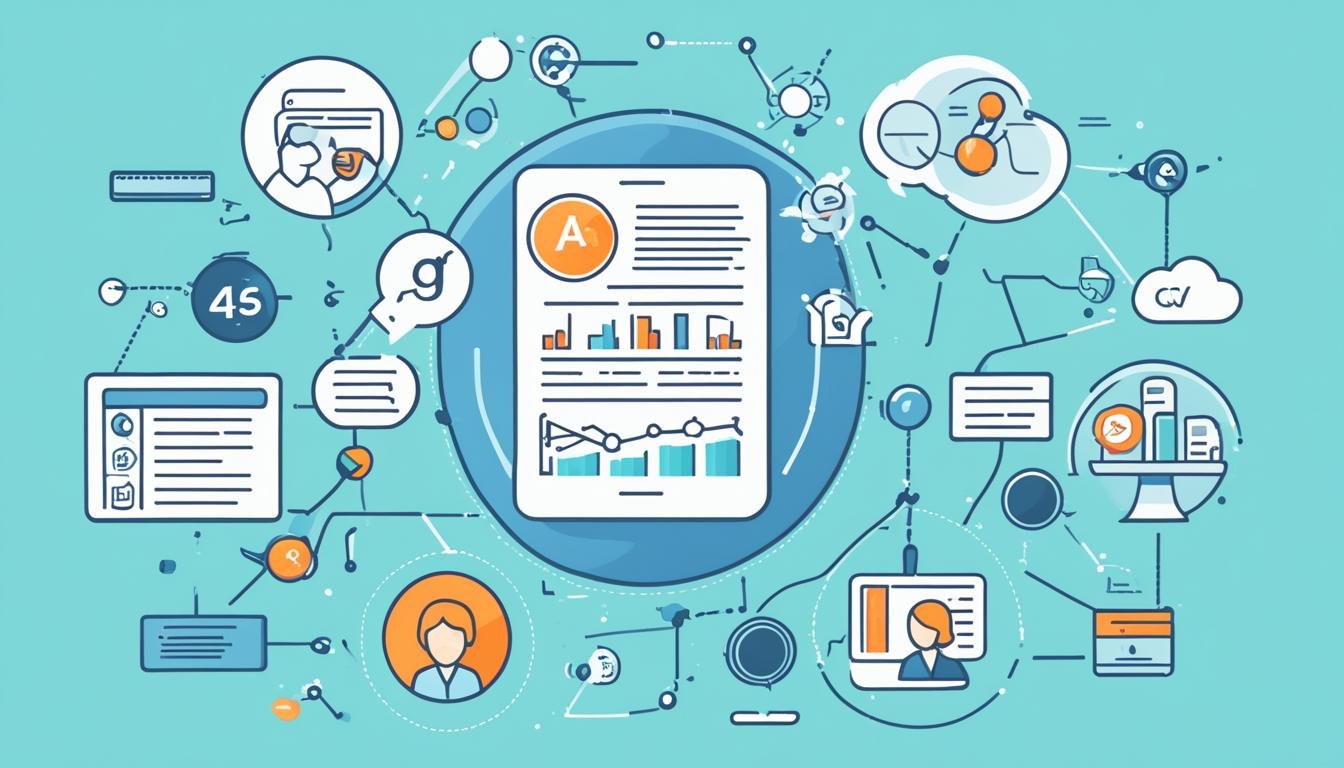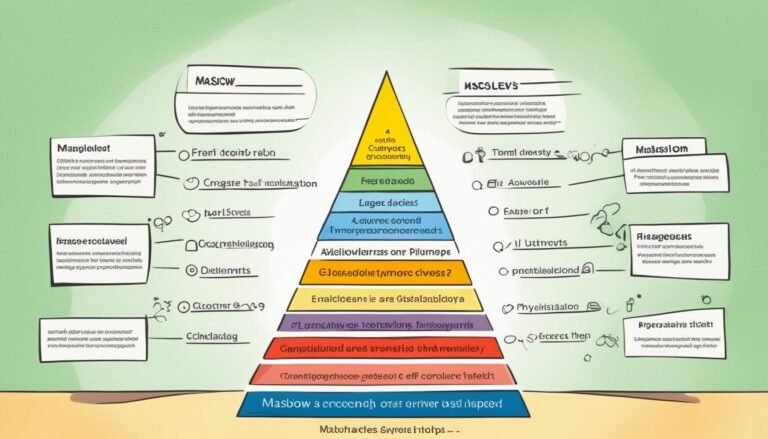GA4 Best Practices: Leveraging Google Analytics 4 for insights.
Did you know Google Analytics 4 (GA4) lets you set up to 50 Custom Insights per property? For a long time, Universal Analytics (UA) was the top choice, but UA stopped processing data in July 2023. Now, the move to GA4 is a must. Yet, only 13.5 million out of 38 million websites using Google Analytics have fully switched to GA4. This makes learning about GA4 analytics best practices and tips crucial.
Google Analytics 4 offers a suite of tools to track, analyze, and report on how users interact with your site and traffic data. It’s an evolution in analytics, giving you deep insights. By following Google Analytics 4 guidelines, you can use advanced tracking, understand user behavior, and make decisions to improve your site and user experience.
Key Takeaways
- Google Analytics 4 allows for up to 50 Custom Insights per property, providing extensive customization for data analysis.
- Automated Insights in GA4 are triggered by Analytics Intelligence to detect unusual changes in data.
- GA4 default data retention is two months, but it can be extended to 14 months.
- Filtering internal traffic helps avoid data skewing, ensuring accurate traversal metrics.
- DebugView tool ensures that events are implemented correctly, which is vital for data integrity.
- With the universal shift from UA to GA4, understanding and using GA4 effectively is not optional but essential.
- Mobile traffic surpasses desktop traffic, emphasizing the need for mobile performance optimization within GA4.
Introduction to GA4
Google Analytics 4, or GA4, is the newest version of Google’s analytics tool. It has changed how we look at web and app data with its new features. As Universal Analytics moves to GA4, it’s important to grasp this shift in web analytics.
What is Google Analytics 4?
Google Analytics 4 brings a new way to track traffic and see how users interact with websites and apps. It started in October 2020. GA4 has advanced tools for analyzing data and getting insights, setting a new benchmark since Universal Analytics ended on July 1, 2023.
It tracks across different platforms and uses machine learning for a full view of user actions.
Why GA4 is Essential for Modern Web Analytics
Moving to GA4 meets the changing needs of today’s online world. It follows strict privacy rules and moves past third-party cookies, making it key for today’s web analytics. The main benefits are:
- Improved tracking across devices with Google signals.
- Detailed reports with data kept for up to 14 months.
- Works well with developer tools like Data API and Measurement Protocol.
- Easy connection to other Google tools like Ads, Search Console, and BigQuery.
- Advanced machine learning for predictive analytics and insights.
Learning about GA4 is vital for businesses wanting to use its essential GA4 analytics. Using GA4 implementation tips helps make sure your analytics are set up right for the best insights and results.
Setting Up GA4 on Your Website
To use Google Analytics 4 (GA4) well, you need a clear process. This includes following GA4 setup instructions, setting up GA4 data streams, and using a detailed GA4 installation guide. This makes sure everything works right.
Step-by-step Guide for GA4 Installation
Setting up GA4 is easy if you follow these steps:
- Start by creating a new property in Google Analytics. Log in and select “Create Property” under the Admin section.
- Follow the GA4 setup instructions carefully, making sure to fill in the details right.
- Then, set up GA4 data streams for each platform you want to track, like websites or apps. GA4 lets you have up to 50 data streams per property.
- To track, install the GA4 tracking code on your site. You can put it in the header or use Google Tag Manager for an easier way.
- Make sure enhanced measurement is on to track things like file downloads and clicks on other sites.
- Finally, set your data retention to up to 14 months for full data analysis.
After these steps, wait about 30 minutes for data to start collecting.
Configuring Data Streams
Setting up GA4 data streams right is key for good insights:
- Start by going to your GA4 property and selecting “Data Streams” from the Admin panel. Then, add the streams you need—web or mobile app.
- Each stream needs settings like URL, stream name, and more to collect the right data.
- Linking your streams with tools like Google Ads, Search Console, and BigQuery adds more to your insights by combining different data.
- Use custom events in GA4 or Google Tag Manager to track specific actions. This gives you insights that meet your business goals or show how users behave.
Getting your data streams right is key to good analytics. Following the GA4 installation guide helps set up GA4 well. This lets you get useful insights from your data.
Effective Use of Custom Insights
Google Analytics 4 (GA4) lets users fully use their data with GA4 custom insights creation. You can make up to fifty custom insights per property. This helps capture important data and make strategic decisions. We’ll look into making custom insights, give examples, and talk about managing notifications.
Creating Custom Insights
Custom insights in GA4 can focus on specific metrics and conditions important to your business. There are three ways to set them up, making sure you get the data you need. To make GA4 custom insights, you define how often to evaluate, pick metrics, set conditions, and choose comparison periods. For example, a daily page view insight uses metrics, conditions, and comparison values for deep analysis.
Examples of Custom Insights
Let’s look at some real-world examples. Insights can track conversion rates, revenue changes, or unusual user behavior. For example, an online store might track revenue changes to alert management about drops. You can also track unusual user behavior or use segments to see how different groups act. These insights help keep strategies sharp and adaptable.
Managing Notifications and Alerts
Managing GA4 notifications well is key. You can set up email alerts for certain insights, keeping the team updated in real-time. GA4 lets you customize notifications for key metrics, alerting the right people about issues. Having specific roles for handling insights leads to quick action on important data. Regularly monitoring GA4 insights boosts agility and makes sure decisions are based on the latest data.
GA4 Best Practices for Monitoring Traffic
Monitoring traffic in Google Analytics 4 (GA4) is key to understanding user behavior and website performance. It’s important to filter out internal traffic, manage unwanted referrals, and use DebugView for testing. This helps get accurate insights.
Filtering Internal Traffic
First, filter out internal traffic to get true data. This stops data from being skewed by employee visits. In GA4, it’s easy to do this by setting up IP addresses or custom rules in the admin settings.
Handling Unwanted Referrals
It’s crucial to manage unwanted referrals to keep your data reliable. These can mess up your session sources and analytics accuracy. By removing these in GA4, you focus on valuable data. Using UTM parameters also helps track marketing campaigns better.
Using DebugView for Testing and Validation
DebugView is a must-have for troubleshooting and testing in real-time. It checks if analytics tags work right and events are tracked. With a live stream of event logs, it’s easy to see user actions as they occur. This is great for setting up or tweaking your tracking.
By following these best practices—filtering internal traffic, managing referrals, and using DebugView—businesses can make the most of GA4. They can get valuable insights and improve their online strategies.
Optimizing GA4 Reporting
Optimizing GA4 reporting helps you get valuable insights from your website’s data. With GA4, you can tailor standard reports and make detailed Explorations in GA4. This lets you look closely at how users behave and interact with your site.
Customizing Standard Reports
Customizing standard reports in GA4 helps match the data with your business needs. Here’s how to boost your GA4 reporting:
- Identify Key Metrics: Pick the metrics that are crucial for your business, like conversion rates, user engagement, or traffic sources.
- Adjust Report Layout: Change the report layout to focus on these important metrics and make them easy to see.
- Use Filters and Comparisons: Use filters to ignore data you don’t need and comparisons to see trends over time.
Customizing standard reports makes it easier to see key data. This helps you act on insights quickly.
Creating GA4 Explorations
GA4 Explorations are a powerful tool for deep analytics. With Explorations in GA4, you can do advanced data analysis and find hidden patterns. Here are tips for making effective GA4 Explorations:
- Define Objectives: Clearly state what you want to find with each exploration. This could be understanding conversion paths or finding top engagement content.
- Segment Your Audience: Use segments to divide your data by user traits, behaviors, or sessions. This makes it simpler to spot specific patterns.
- Utilize Event and Parameter Data: Use event-based analytics in GA4 for detailed visuals that show how users interact with your site or app.
By using GA4 custom reports and Explorations, you can fine-tune your digital marketing plans. This improves user experiences and helps you make better decisions.
Understanding User Behavior with GA4
Google Analytics 4 (GA4) changes how we look at user behavior insights. It uses different models to track sessions, users, and events. This helps businesses understand user interactions better and improve their strategies.
GA4’s session-scope attribution finds out what started a session. This is key for improving traffic reports. Sessions end after 30 minutes of no activity, focusing on real engagement. It also tracks where users first visited a site or app, helping with customer costs and value.
GA4 has several attribution models like the Data-Driven Model and the Ads-Preferred Model. The default lookback window is 90 days, but can be changed to 30 or 60 days. Changing this doesn’t affect past data but future tracking.
GA4’s modeled data fills gaps where tracking consent is missing. This is great for today’s focus on privacy. It helps businesses get accurate user behavior insights without breaking the rules.
Mastering GA4 is key for digital marketing and SEO today. It offers 11 key metrics for analyzing user behavior. These include:
- Users: Total unique users interacting with a webpage.
- Sessions: Number of sessions initiated, crucial for traffic generation.
- Engagement Rate: Level of user interaction with content.
- Average Engagement Time: Average time users spend on a webpage.
- Views: Number of times a webpage or app screen was viewed.
- Event Count: Frequency of specific user-triggered events.
- Conversions: Number of valuable user-triggered events.
- Conversion Rate: Percentage of converted users or sessions.
- Lifetime Value: Evaluation of user value based on lifetime performance.
- Total Revenue: Sum of revenue from purchases, subscriptions, and ads.
- Advertiser Ads Clicks: Total number of user clicks on ads.
Using these metrics, businesses can understand how users interact with their sites and apps. This helps make data-driven decisions to improve user experiences and increase conversions.
Improving Data Accuracy in GA4
To make sure GA4 data is accurate, focus on using User ID tracking and adjusting reporting settings. These steps give a clearer view of how users interact and make the data more reliable.
Implementing User ID Tracking
Using User ID tracking in GA4 is a key way to boost accuracy. It links users across different sessions and devices with unique IDs. This helps businesses:
- Understand user behavior better
- See how users interact across devices
- Reduce data mix-ups
This leads to a better grasp of the user’s full journey. It helps in making smarter business decisions.
Adjusting Reporting Identity
For accurate GA4 data, adjusting GA4 reporting identity settings is vital. Analysts can pick the best way to identify users, like by device or a mix of methods. This results in:
- Better tracking of known and unknown users
- More accurate tracking across devices
- More reliable data reports
Customizing these settings helps make sure the data shows a clear, consistent view of users. This makes the insights more valuable and useful.
Advanced Data Analysis Techniques in GA4
Google Analytics 4 has advanced tools for today’s data-focused world. To use GA4 fully, it’s key to know and apply various data analysis methods. This guide will cover segments, filters, and key events to help you understand your data better.
Using Segments and Filters
GA4 lets you sort users by their actions, demographics, or how much they engage. With GA4 segments and filters, businesses can focus on certain groups of users. This helps spot trends and understand different audience behaviors. For example, filtering out internal traffic keeps your data clean by removing employee activity.
To make good segments:
- Group users by things like where they are, what device they use, or what they do.
- Use your data to find patterns and trends in behavior.
- Look at the data for your groups to see how they meet your goals.
Filters are great for getting rid of data you don’t want, like bots or certain IP addresses. This makes your data more accurate for analysis.
Setting Up Key Events
GA4’s event-driven approach gives a full picture of how customers move through their journey. By setting up GA4 key events, you can track important actions like clicks, form submissions, or video plays. These events match up with your business goals, helping you see key moments in the user’s path.
To set up key events well:
- Find actions that matter to your business.
- Use Google Tag Manager to make tracking events easier.
- Keep event names like event_category and event_action consistent for clear data.
- Update events often to keep up with your changing needs.
Events in GA4 can track things like signing up for newsletters or finishing a purchase. This detailed tracking lets businesses analyze and measure performance more accurately.
Using GA4 data analysis techniques with custom dimensions and metrics can improve your insights. This helps collect data that fits your business needs. By applying these advanced methods, businesses can make better decisions and support their marketing efforts.
Utilizing Automated Insights
GA4 uses advanced machine learning to spot trends and oddities in your data. This lets businesses find new chances, spot problems early, and stay ahead without needing a lot of data analysis know-how.
Overview of Automated Insights
Automated insights in GA4 are key for businesses wanting to stay quick in a fast-changing digital world. They help spot data oddities and predict trends that could affect business choices. With up to 50 custom insights per property, it’s key to use these fully.
The insights dashboard updates in real-time, giving businesses the latest data. Insights are kept for a year, giving companies time to act. But, hourly checks are only for web data, not app events. Creating, editing, and sharing insights needs an Analyst or Editor role in Google Analytics.
Using Machine Learning in GA4
Machine learning in GA4 takes predictive analytics further. It uses smart algorithms to guess user behavior, helping businesses make early moves. The Analysis Hub lets users do deep analysis and turn data into clear actions.
For companies, it’s key to match tracking with business goals. This means picking and watching key events, as GA4 suggests. By setting up data streams and using better measurement tools, businesses can gather data easily across different platforms.
Predictive metrics add a new level of smarts, letting companies see future trends and adjust strategies. This is great for spotting patterns and understanding customer behavior.
In short, using GA4’s automated insights with machine learning saves time and improves decision-making. This helps businesses stay competitive in a fast-changing market.
Conclusion
As we wrap up our look at GA4 analytics best practices, it’s clear these strategies are key for better web analytics and smart business choices. Starting with a strong setup and using advanced features helps you get the most out of GA4. Moving to GA4 takes work but brings big benefits, like more detailed customer data and tracking of user actions.
GA4 shines with its focus on events. By tracking user actions and using event parameters, businesses can craft marketing plans that hit their targets. Setting up GA4 through Google Tag Manager and tracking key actions are must-dos. Also, Enhanced Measurement features like automatic tracking of scrolls and clicks are vital. DebugView lets you see event data in real-time, which is great for testing and fixing issues.
It’s important to keep checking and updating your GA4 setup as your business changes. This means keeping an eye on data quality, using custom dimensions and metrics, and following data privacy laws like GDPR and CCPA. Running GA4 alongside UA during the switch helps keep all your data in one place. By using these GA4 best practices, businesses can get deeper insights, better user experiences, and higher conversion rates. This leads to stronger business results.
Source Links
- Best Practices for Leveraging Custom Insights in Google Analytics 4
- Google Analytics 4 Best Practices – Analytics Mania
- GA4 Best Practices: An Expert’s Guide to GA4 Migration
- Introduction to Google Analytics 4 | Google for Developers
- Google Analytics 4 Setup Best Practices (2024)
- The Beginner’s Guide to Google Analytics 4
- The Best Practices for Setting up Google Analytics 4 – Ruler Analytics
- [GA4] Set up Analytics for a website and/or app
- How to Set Up GA4 Custom Insights (2024)
- In-Depth Guide on Custom Insights in Google Analytics 4 (GA4)
- GA4 Best Practices. The Ultimate Guide to Google Analytics 4 (GA4) | Lunio
- How to Track Website Traffic Sources with GA4 (2024)
- Google Analytics 4 (GA4): The Ultimate Guide
- Optimizing GA4 Conversions: Tracking Methods and Best Practices | Trackingplan
- Google Analytics 4 guide for marketers: How to set up your properties and make the most of your GA4 data – Supermetrics
- Google Analytics 4 (GA4) Attribution: Session, User, and Event Insights
- Top 11 Google Analytics 4 Metrics (GA4) 2024
- Optimizing the GA4 Data Layer for Better Analytics | Trackingplan
- A Google Analytics 4 Guide: How To Improve GA4 Data
- Advanced Data Analysis Techniques with GA4: Unlock New Insights | Trackingplan
- Event Tracking in GA4: Best Practices and Advanced Strategies – TAGLAB
- [GA4] Analytics Insights – Analytics Help
- Google Analytics 4: Best Practices for Success
- Google Analytics 4 (GA-4): Best Practices and Implementation Guide – Seattle & Everett Washington | FDGweb
- Mastering Google Analytics 4 Setup: Check List + 10 Best Practices for 2023 – Metric Labs