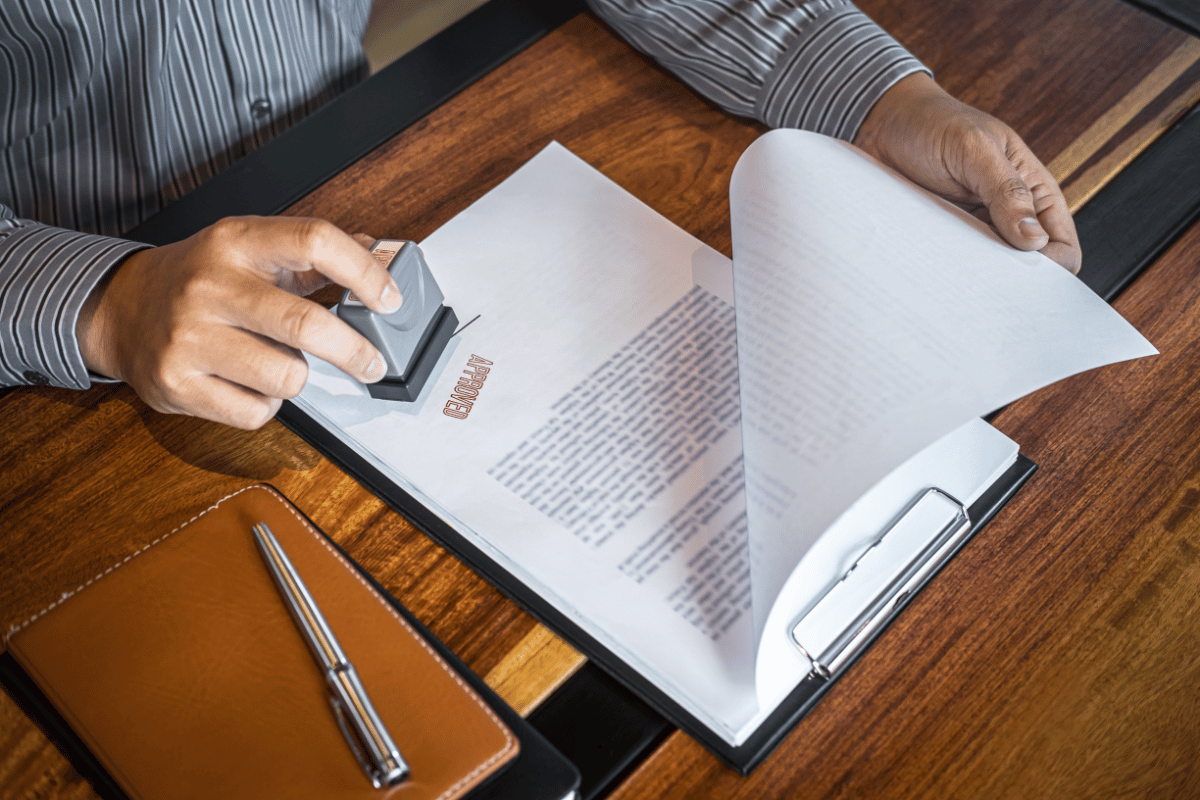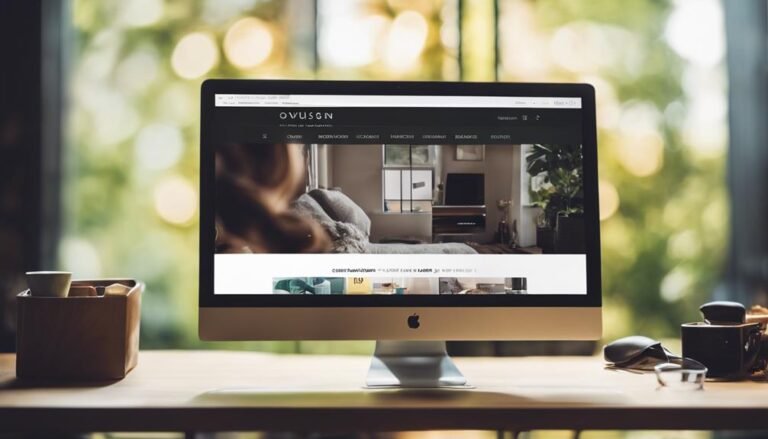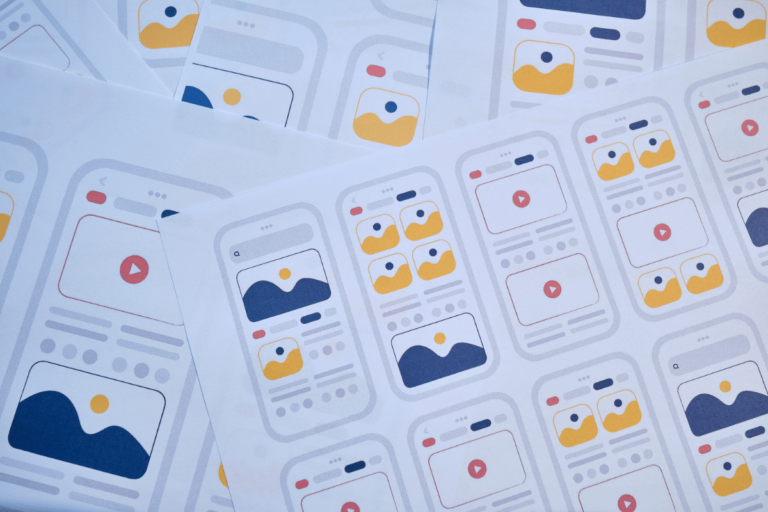A Step-by-Step Guide to Adding a Stamp to a PDF
Adding stamps to PDF documents is a useful feature that can streamline workflows and provide visual indicators or annotations for important documents like contracts, invoices, or approvals.
Digital stamp solutions, also known as e-stamps, replace traditional physical stamps with secure digital imprints that authenticate documents. They use encryption techniques and digital signatures to ensure the integrity and validity of documents after stamping.
In this guide, we’ll walk you through the simple process of adding stamps to your PDF files using Lumin’s fantastic tools. By the end, you’ll have adequate knowledge of how to stamp documents digitally with a PDF editor.
Who needs to stamp a PDF digitally?
Anyone who deals with sensitive digital documents needs a digital stamp. Many PDF editors online offer a range of digital stamping tools that cater to various professions. Let’s give some context to this:
- Lawyers use e-stamps to mark documents as confidential, privileged, or sensitive, ensuring that important legal files are appropriately handled.
- Businesses use them for approvals, certifications, and to indicate that a document has been officially signed off.
- Medical professionals use them to sign off on online medical records while maintaining the necessary confidentiality and compliance with regulations like HIPAA.
- Real estate professionals use a PDF modifier online to easily add and manage e-stamps as proof of authentication and approval.
- Even creatives use them to mark their work as approved, finalize contracts, or as a PDF watermark to protect their intellectual property.
In essence, if you need to approve and authenticate documents, use e-stamps.
Digital stamps, together with PDF editors like the Flipsnack PDF alternative tool can help streamline your document management processes and also enhance the security and traceability of your files
Are digital stamps legally binding?
Yes, digital stamps hold the same legal weight as their physical counterparts, especially when they include digital signatures and encryption. These features ensure the document’s authenticity and verify that it has not been tampered with.
However, their legality can depend on the type of document and local regulations. A digitally stamped contract might be perfectly valid in one country, while another might have stricter requirements for such documents.
Therefore, it is always advisable to check the specific regulations governing digital transactions and documentation in your area. Some regions may require additional verification steps or specific types of digital stamps.
For instance, in the EU, the eIDAS regulation provides a framework for electronic signatures and seals, ensuring their legal recognition across member states.
Similarly, in the US, the ESIGN Act and the Uniform Electronic Transactions Act (UETA) establish the legality of electronic signatures and records.
You must also apply them using a reputable PDF tool, including edit PDF free software options, that ensures the stamp cannot be easily tampered with or removed.
7 steps when adding a stamp to a PDF
Follow these seven easy steps to add a stamp to your files correctly and efficiently:
Choose the right kind of stamp
First things first, decide what type of stamp you need to give your document a professional and branded touch.
Is it an “Approved” stamp, a “Confidential” mark, or maybe something custom with your organization’s logo? Knowing this upfront will save you time later.
Additionally, don’t forget about the design aspect. A well-designed stamp can make a big difference in how others perceive your document. If you’re opting for a custom stamp, take some time to ensure it looks polished and professional.
Get it approved by the appropriate authority
Before adding the stamp to your document, make sure the necessary authority in your organization has approved it. This ensures that your stamp is officially recognized and legitimate and will hold weight in any situation.
Choose a reputable PDF editing software
Lumin offers a full suite of PDF editing features, allowing you to edit PDF documents, add PDF annotation, and merge and split files with ease.
It also excels as a PDF to editable PDF converter. This means that you can transform your static PDFs into editable documents, making it easier to insert stamps, signatures, and other necessary annotations.
With Lumin’s top-notch encryption and secure servers, you can trust that your document is safe from unauthorized access or data breaches.
Upload a high-quality scan of the stamp
If you’re using a custom stamp, before you upload, ensure you have a high-quality digital version of it. A clear, high-resolution scan will make your stamp look professional and prevent any blurriness or pixelation.
While Lumin allows you to resize images, starting with an appropriately sized file makes the process smoother.
Add the stamp to the designated space
After uploading your PDF to the software, add your stamp to it. Whether it’s on the top corner of each page, in a specific box, or at the bottom of a particular form, use the software’s tools to place your stamp precisely where you need it on the document.
Lumin’s interface is very intuitive, designed with simplicity in mind, so you can easily drag and drop the stamp to the perfect spot.
Get the stakeholders to verify and approve
After adding your stamp, use Lumin’s sharing feature to send the document to your stakeholders to get their verification and approval. Add their email addresses and send an invitation directly from within the software.
If there are important sections in the document that your stakeholders should acknowledge, you can highlight them using its PDF highlighter online before sending them.
You can also set up a digital signature request if formal approval is needed. Lumin Sign makes this process easy, allowing your stakeholders to sign the document electronically, which is both legally binding and convenient.
Save and send the stamped PDF
Finally, save your stamped PDF. Lumin offers various options for securely saving and sharing your document, whether you need to email it, store it in the cloud, or download it to your device.
Conclusion
By following the steps above, you’ll be able to add a standard stamp or personalize your documents with a custom image stamp, streamlining your workflow and establishing your brand.
No matter your needs, Lumin is an easy to use online PDF editor and reader. Beyond adding stamps, it enables you to read, convert, merge, and edit PDF pages online across devices. These features work seamlessly together to enhance your document management.
So go ahead, give Lumin a try, and add that finishing touch to your documents with confidence. If you need any help or encounter technical issues, contact us here.